There’s a new feature on skype that allows users to blur their background on video calls. I’m Smyth from CekPrinter.com and in this article I’ll be showing you how to blur your background on skype.
How to Blur Background on Skype Video Calls
To begin open Skype and start a video call with one of your friends. Once the answer hover your cursor over the Video Icon. Then click the switch beside blur my background to turn the feature on. You should then see that the background of your video has been blurred.
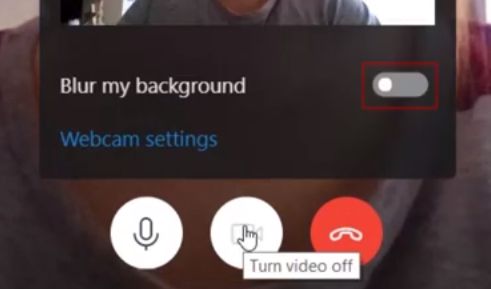
It’s definitely not perfect and the outside edges of your face and body may be a little bit blurry, but if the room you’re in is messy, or you want to make sure the focus stays on you this feature can be really helpful. If you want to turn it off simply click the switch again to disable it.
Read Also: How to Screen Share on Skype Mobile App for iOS/Android
That’s all it takes to blur your background on Skype Video Calls. Thanks for reading. If you found this tutorial helpful we’d love it if you’d read the more article.
Source: Youtube.com/techboomers
