Hello everyone how are you doing. This is CekPrinter here with another quick tutorial. In today’s Authority that’s how to resolve if your desktop location is unavailable in Windows. So this should hopefully be a pretty straightforward process here, and without further or do let’s go ahead and jump right into it.
So you want to start by opening up the Start Menu, just off going to Start Ball one time, type in File Explorer, then next scroll file explorer right above app, go ahead and left click on that.
How to Fix All Error of Desktrop Location
Now you want to go select this PC on left side, so go ahead and left click on that, and now go under whatever Drive windows it’s installed on there should be a little windows icon above the hard drive to give you the indication that’s where Windows is installed on and it should say local disk.
So we’re gonna go ahead and double click on that now they underneath the local disk you want to click on the View tab, select Options, select Change Folder and Search Options, select the View Tab and then select where it says Show Hidden Files Folders and Drives and then off go on applying OK.
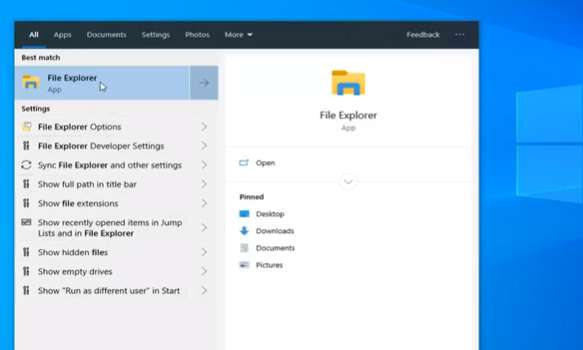
Now you want to double click on the Users Folder, now there should be a default folder in here you want to go ahead and just double click on that. Now there should be a folder in here that says desktop, you want to go ahead and right-click on that, and then select Copy so just right-click and copy or you could just select Ctrl + C on your keyboard whatever you prefer, and now you want to go click the back button here.
Copy and Paste Folders
You want to back it up to the windows folder, so now they’re back of local disk double click on windows, scroll down to system 32 double click on that. Should be a config folder in here if they’ll click on that as well. So I’ll continue if you need permission to access the folder.
To be folders the system profile go ahead and double click on that. Again you don’t have permission access a folder so I continue. Now you want to go ahead and paste it in this folder so right click and then paste so we’re going to be pasting that desktop folder in here.
Also Read: How to Delete Resent Files
So just control + V if you want to use a keyboard shortcut or right-click and paste it in a blank spot and once you know what that you should be good to go you can close out of here you can click on the View tab and then unhide hidden items man checking this box if you choose to do so whatever you prefer close out of here and that should be about it.
So at this point I do hope this brief tutorial was able to help you guys out and as always thank you for reading and I do look forward to catching you all in the next forward to catching you all in the next tutorial.