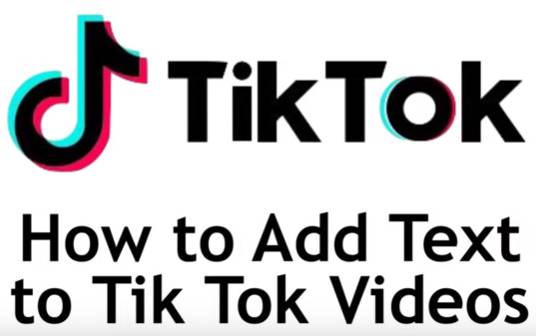Want to add text on top of your Tik Tok video posts? I’m Smyth from CekPrinter.com, and in this tutorial i’ll be showing you how to add text to Tik Tok videos, now let’s get started.
How to Add Text to Tik Tok Videos
To begin start creating a Tik Tok video as you normally would, while doing this keep in mind we’re on the video you’d like the text to appear. You may want to make sure there’s a blank area so that the text will be more easily readable, and gesture towards that area for emphasis by pointing to it or looking at it.
When you’re done recording, click the check box in the bottom right corner. At the bottom tap text, now type in the first bit of text you want to add. You can change the style of the text by tapping one of the fonts from this menu.
Change the color by tapping one of the colored dots. scroll sideways to see more options. You can also adjust the text alignment, tap Done in the top right corner when you’re happy with how the text looks.
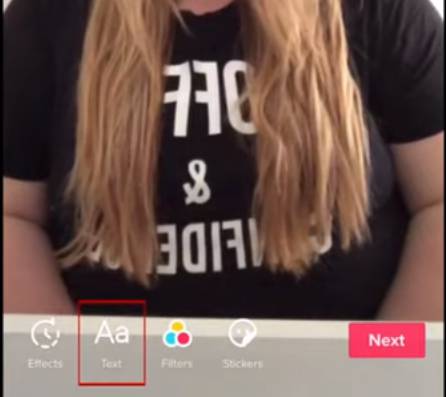 Now drag the text where you want it to appear, to adjust the timing of when the text will appear and disappear in your video, tap the textbox and select the clock icon.
Now drag the text where you want it to appear, to adjust the timing of when the text will appear and disappear in your video, tap the textbox and select the clock icon.
Now using the slider at the bottom, adjust the placement of the pink box that appears as an overlay on your video timeline. Wherever the pink box appears is where that text will be visible on your video. Adjust it to your liking and tap the play button to preview your video.
Keep adjusting till you’re happy with how it looks. Then tap the checkmark in the bottom right corner. You can repeat these steps to add in multiple text graphics to your Tik Tok video. Each one can have a different style, placement, and timing set individually. When you’re done go ahead and post your Tik Tok as you normally would.
That’s all it takes to add text to your Tik Tok videos. Thanks for reading. If you found this tutorial helpful we’d love it if you’d read other articles. Check out CekPrinter.Com for free tutorials.