Need to change your password on Facebook ? We’re here to help. I’m Smyth from cekprinter.com and in this tutorial I’ll be showing you how to change your Facebook password. Now let’s get started
Change Facebook Password 2019
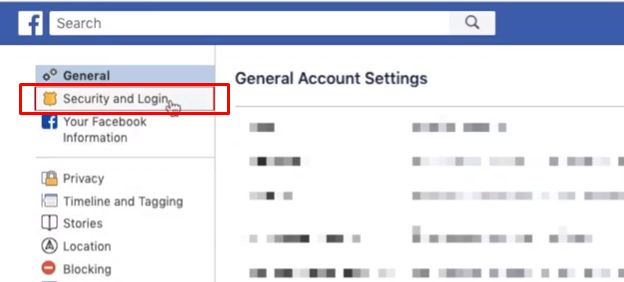 Go to facebook.com in your web browser and login. Then click the downwards arrow in the top right corner. Select Setting from the dropdown menu. On the left, select Security And Login. Click change password. Now enter your current password in the top textbox then your new desired password in the bottom two text boxes.
Go to facebook.com in your web browser and login. Then click the downwards arrow in the top right corner. Select Setting from the dropdown menu. On the left, select Security And Login. Click change password. Now enter your current password in the top textbox then your new desired password in the bottom two text boxes.
Read Also: How to Fix CCleaner Not Responding
Your password needs to be at least 6 characters. When you’re finished click Save Changes. That’s all it takes to change your Facebook password. Thanks for reading if you found this article helpful don’t forget to other articles tutorials.