Hello, welcome back to blog Cekprinter.com. So, in this time i will share about tutorial, how to print double side on Mac Computer. Lets get started
Create two-sided printouts on HP printers from a Mac computer by configuring the driver and manually reloading the printouts.
On your printer, load the input tray with enough paper to complete the entire print job without exceeding the printer’s maximum capacity.
On your Mac computer, open the document to print. Press command and P on your keyboard, or click File, Print to open the print dialog box.
How To Print Double Side on Mac
Click the Printer drop-down menu, and select your printer. If no settings display in the print dialog box, click Show Details. If a Two-Sided Printing option is available, your printer supports automatic duplexing.
Select the checkbox next to Two-Sided printing, change the binding options from the Layout menu, and then click Print.
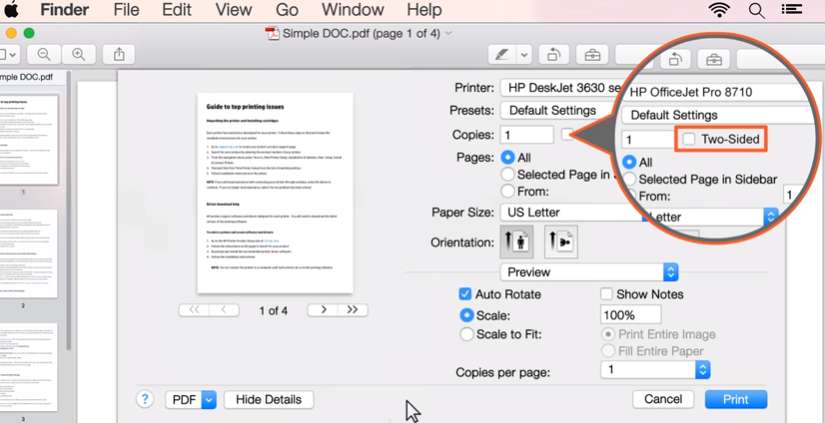
If the option is not available, follow the remaining steps. Click the drop-down menu in the middle of the print dialog box, and then select Paper Handling.
Read Also: How To Print Double Side on HP Printer
Click the Pages to Print drop-down menu, and select Odd Only. Click the Page Order drop-down menu. If you have a rear-loading paper tray, select Automatic. If you have a front-loading paper tray, select Reverse.
Click Print to print the first side of the pages. With one side of all pages printed, remove the stack from the output tray and tap it on a flat surface.
Remove Paper From Tray
Remove any remaining paper from the input tray. Decide how you want your two-sided printout to read. It can read like a tablet with the pages flipping on the short edge.
Or it can read like a booklet with the pages flipping on the long edge. Load the printed pages back into the printer. For most rear-loading printers, flip the pages, so the printed side is facing back with the top edge down for booklet layout or the top edge up for tablet layout.
For most front-loading printers, load the stack with the printed side facing up, with the bottom edge in the printer for booklet layout or the top edge in the printer for tablet layout.
Please Print Again To Two Side
Press command and P on your keyboard, or click File, Print to open the print dialog box. Click the Printer drop-down menu, and select your printer. If no settings display in the print dialog box, click Show Details.
Click the drop-down menu in the middle of the print dialog box, and then select Paper Handling. Click the Pages to Print drop-down menu, and select Even Only.
Click the Page Order drop-down menu. If you have a rear-loading paper tray, select Automatic. If you have a front-loading paper tray, select Reverse. Click Print. The other side of the document prints, completing the two-sided print job.
How To Print Double Sided On Mac Pdf
To get document How to Print Double Side on Mac please download below
